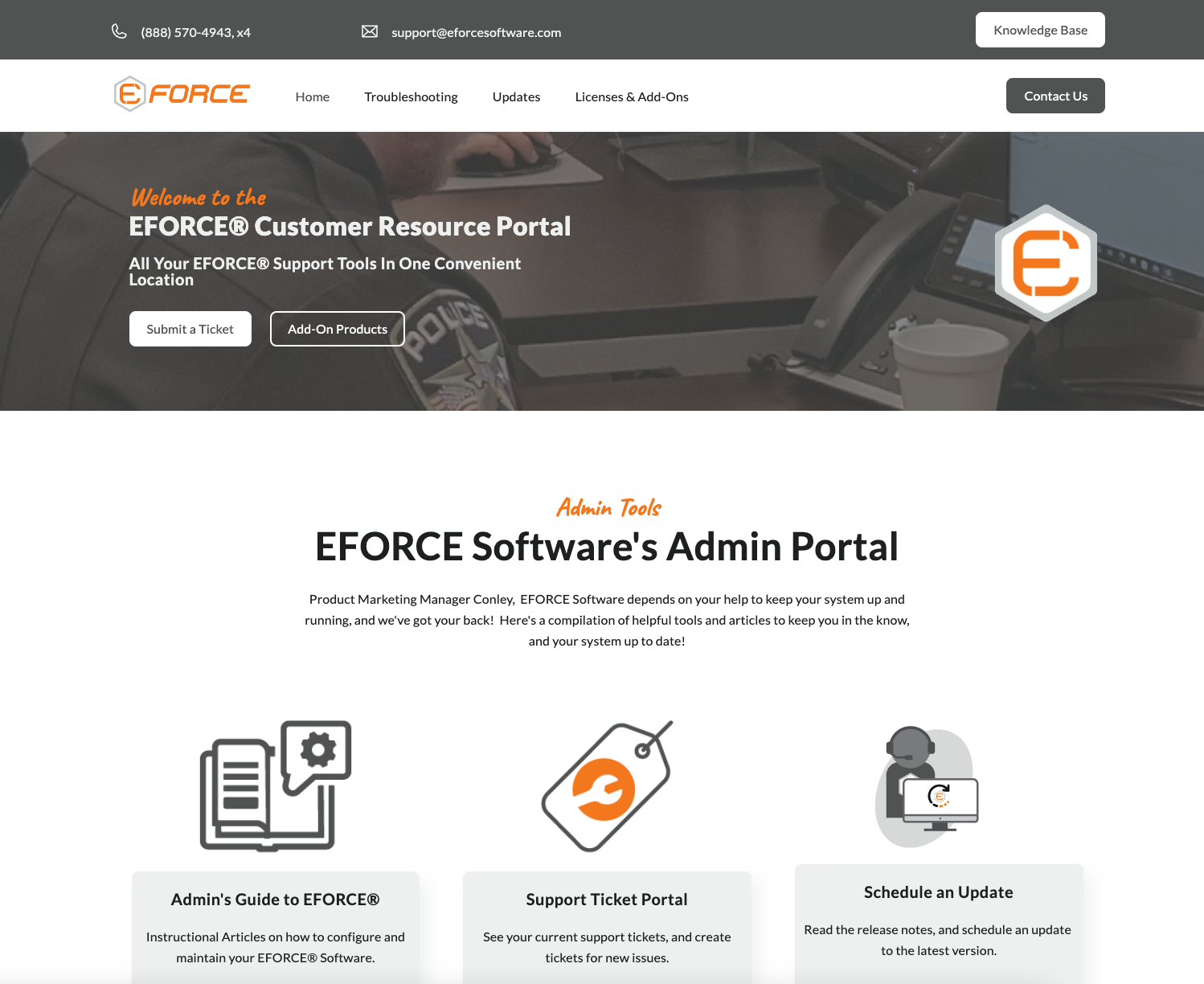Welcome to the EFORCE Knowledge Base
How to access help articles in the EFORCE Knowledge Base
If you're seeing this article, you've either not yet created an account on the EFORCE Website, or you're not logged in there. We want to make sure the content of our KB Articles stays secure, so you'll need to log in to access them. Creating an account is very simple. Follow these instructions to walk you through it.
If you've already created an account but you're only seeing this article, try logging in using your agency issued email and the password you setup.
Step 1: Go to the Website
Go to the EFORCE Website, and navigate to the Customer Log In section. You can push this button to send you directly to that page: EFORCE Portal Page
Step 2: Create an Account
If you haven't already created an account, click the button that says, "Register Now" or click this link: EFORCE Portal Account Registration Page
Step 3: Provide Verified Information
Only EFORCE Customers are able to create an account. If you fill out the form and get an error for "Invalid Email Address", it means that we were not able to verify the address given as an official government email address. If you receive this error, please contact our support team at support@eforcesoftware.com, and they can help you resolve it.
Step 4: Navigate back to the KB Article you were trying to access
Now that you have an account you'll be able to access the full KB Library. Simply click the link that you got from support earlier, or click the buttons in the portal like "User's Guide" or "Admin Guide" to find what you're looking for.
If you're still having trouble:
You can call our support team for help at 888-570-4943 x. 4, and we'll be happy to help!